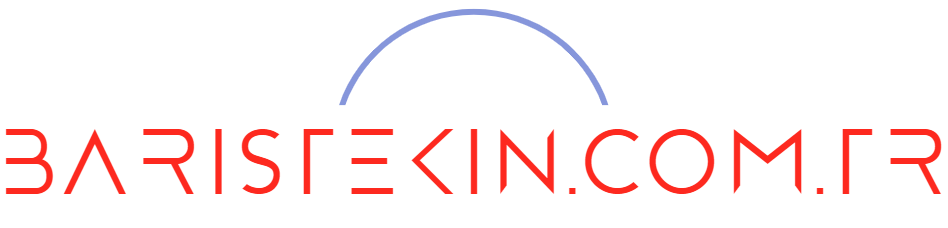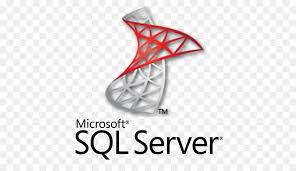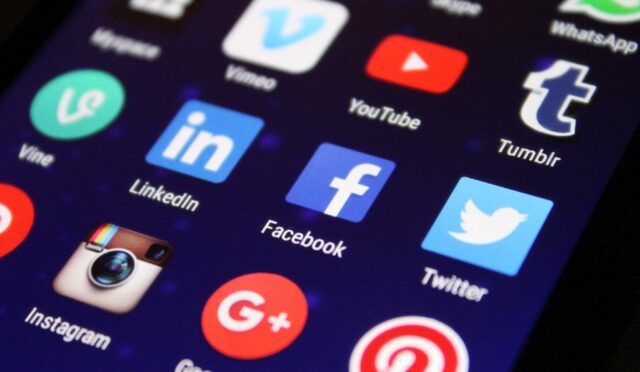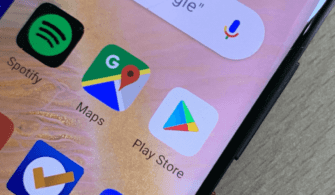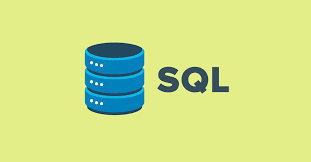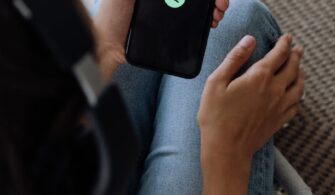Applies to: ![]() SQL Server (all supported versions)
SQL Server (all supported versions) ![]() Azure SQL Database
Azure SQL Database ![]() Azure SQL Managed Instance
Azure SQL Managed Instance ![]() Azure Synapse Analytics
Azure Synapse Analytics
SQL Server Management Studio (SSMS) is an integrated environment for managing any SQL infrastructure, from SQL Server to Azure SQL Database. SSMS provides tools to configure, monitor, and administer instances of SQL Server and databases. Use SSMS to deploy, monitor, and upgrade the data-tier components used by your applications, and build queries and scripts.
Use SSMS to query, design, and manage your databases and data warehouses, wherever they are – on your local computer, or in the cloud.
SSMS is free!
Download SSMS
![]() Download SQL Server Management Studio (SSMS)
Download SQL Server Management Studio (SSMS)
SSMS 18.5.1 is the latest general availability (GA) version of SSMS. If you have a previous GA version of SSMS 18 installed, installing SSMS 18.5.1 upgrades it to 18.5.1.
Version information
- Release number: 18.5.1
- Build number: 15.0.18333.0
- Release date: June 09, 2020
If you have comments or suggestions, or you want to report issues, the best way to contact the SSMS team is at UserVoice.
The SSMS 18.x installation doesn’t upgrade or replace SSMS versions 17.x or earlier. SSMS 18.x installs side by side with previous versions, so both versions are available for use. However, if you have a preview version of SSMS 18.x installed, you must uninstall it before installing SSMS 18.5.1. You can see if you have the preview version by going to the Help > About window.
If a computer contains side-by-side installations of SSMS, verify you start the correct version for your specific needs. The latest version is labeled Microsoft SQL Server Management Studio 18
Note
If you are accessing this page from a non-English language version, and want to see the most up-to-date content, please visit the US-English version of the site. You can download different languages from the US-English version site by selecting available languages.
Available languages
This release of SSMS can be installed in the following languages:
SQL Server Management Studio 18.5.1:
Chinese (Simplified) | Chinese (Traditional) | English (United States) | French | German | Italian | Japanese | Korean | Portuguese (Brazil) | Russian | Spanish
Note
The SQL Server PowerShell module is a separate install through the PowerShell Gallery. For more information, see Download SQL Server PowerShell Module.
What’s new
For details and more information about what’s new in this release, see SSMS release notes.
There are a few known issues with this release.
Previous versions
This article is for the latest version of SSMS only. To download previous versions of SSMS, visit Previous SSMS releases.
Unattended install
You can also install SSMS using a command prompt script.
If you want to install SSMS in the background with no GUI prompts, then follow the steps below.
- Launch the command prompt with elevated permissions.
- Type the command below in the command prompt. Console
start "" /w <path where SSMS-ENU.exe file is located> /Quiet SSMSInstallRoot=<path where you want to install SSMS>
Example: Console
start "" /w %systemdrive%\SSMSfrom\SSMS-Setup-ENU.exe /Quiet SSMSInstallRoot=%systemdrive%\SSMStoYou can also pass /Passive instead of /Quiet to see the setup UI.- If all goes well, you can see SSMS installed at %systemdrive%\SSMSto\Common7\IDE\Ssms.exe” based on the example. If something went wrong, you could inspect the error code returned and take a peek at the %TEMP%\SSMSSetup for the log file.
Uninstall
There are shared components that remain installed after you uninstall SSMS.
The shared components that remain installed are:
- Microsoft .NET Framework 4.7.2
- Microsoft OLE DB Driver for SQL Server
- Microsoft ODBC Driver 17 for SQL Server
- Microsoft Visual C++ 2013 Redistributable (x86)
- Microsoft Visual C++ 2017 Redistributable (x86)
- Microsoft Visual C++ 2017 Redistributable (x64)
- Microsoft Visual Studio Tools for Applications 2017
These components aren’t uninstalled because they can be shared with other products. If uninstalled, you may run the risk of disabling other products.
Supported SQL offerings
- This version of SSMS works with all supported versions of SQL Server 2008 – SQL Server 2019 (15.x) and provides the greatest level of support for working with the latest cloud features in Azure SQL Database and Azure SQL Data Warehouse.
- Additionally, SSMS 18.x can be installed side by side with SSMS 17.x, SSMS 16.x, or SQL Server 2014 SSMS and earlier.
- SQL Server Integration Services (SSIS) – SSMS version 17.x or later doesn’t support connecting to the legacy SQL Server Integration Services service. To connect to an earlier version of the legacy Integration Services, use the version of SSMS aligned with the version of SQL Server. For example, use SSMS 16.x to connect to the legacy SQL Server 2016 Integration Services service. SSMS 17.x and SSMS 16.x can be installed side by side on the same computer. Since the release of SQL Server 2012, the SSIS Catalog database, SSISDB, is the recommended way to store, manage, run, and monitor Integration Services packages. For details, see SSIS Catalog.
SSMS System Requirements
This release of SSMS supports the following 64-bit platforms when used with the latest available service pack:
Supported Operating Systems:
- Windows 10 (64-bit) version 1607 (10.0.14393) or later
- Windows 8.1 (64-bit)
- Windows Server 2019 (64-bit)
- Windows Server 2016 (64-bit)
- Windows Server 2012 R2 (64-bit)
- Windows Server 2012 (64-bit)
- Windows Server 2008 R2 (64-bit)
Supported hardware:
- 1.8 GHz or faster processor. Dual-core or better recommended
- 2 GB of RAM; 4 GB of RAM recommended (2.5 GB minimum if running on a virtual machine)
- Hard disk space: Minimum of 2 GB up to 10 GB of available space
Note
SSMS runs on Windows (AMD or Intel) only. If you need a tool that runs on platforms other than Windows, take a look at Azure Data Studio. Azure Data Studio is a new cross-platform tool that runs on macOS, Linux, as well as Windows. For details, see Azure Data Studio.
 Get help for SQL tools
Get help for SQL tools
- All the ways to get help
- Submit an Azure Data Studio Git issue
- Contribute to Azure Data Studio
- SQL Client Tools Forum
- SQL Server Data Tools – MSDN forum
- Support options for business users
Next steps
- Tutorial: SQL Server Management Studio
- SQL Server Management Studio documentation
- Latest updates
- Azure Data Studio
- Download SQL Server Data Tools (SSDT)
- Azure Data Architecture Guide
 Contribute to SQL documentation
Contribute to SQL documentation
Did you know that you could edit the content yourself? If you do so, not only will our documentation improve, but you’ll also be credited as a contributor to the page.